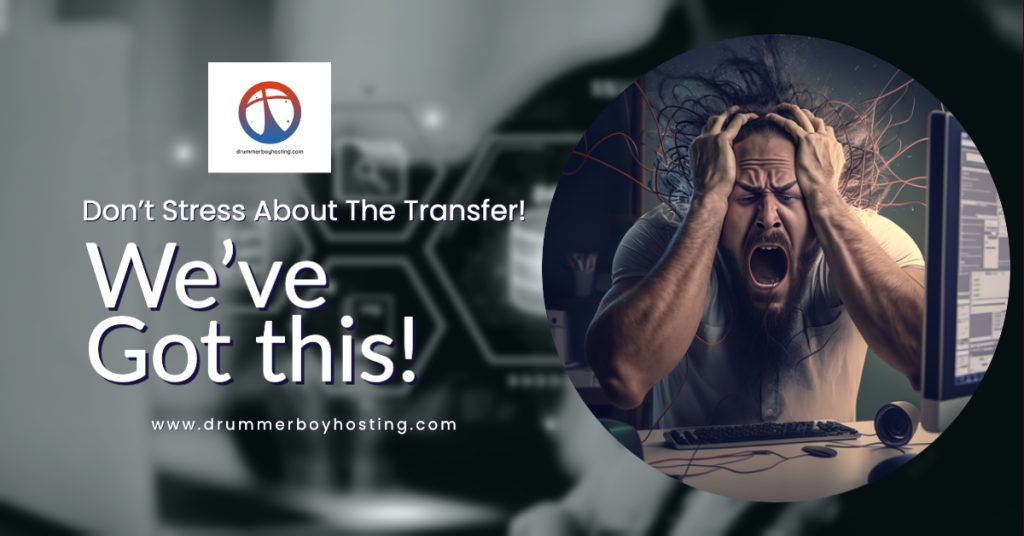-
Posted on 2023-03-06 by Atlante Avila

Transferring your website to drummerboyhosting.com with zero downtime or from one hosting company to another can be a daunting task, especially if you are not familiar with the process. However, with the right knowledge and tools, you can transfer your website to a new hosting company (us preferably) with zero downtime. In this article, we will guide you through the process of transferring your website from your current hosting company to DrummerBoyHosting.com, a reliable and trustworthy web catholic web hosting company.

Why transfer to DrummerBoyHosting.com?
Before we dive into the process of transferring your website to DrummerBoyHosting.com with zero downtime, it’s essential to understand why you should consider making the switch. Here are a few reasons why DrummerBoyHosting.com is an excellent choice for your website:
- Above all, we put God first in everything we do. We share the same faith and that is our driving motivation to keep you as a top priority. We share faith and conservative Christian values. Your support and trust mean the world to us, we’re here for YOU!
- Reliable Uptime: DrummerBoyHosting.com boasts an uptime of 99.9%, ensuring that your website is always available to your visitors.
- Easy to Use: With a user-friendly control panel and one-click installs, DrummerBoyHosting.com makes it easy to manage your website.
- 24/7 Customer Support: DrummerBoyHosting.com offers round-the-clock support, ensuring that you can get help whenever you need it.
- Affordable: DrummerBoyHosting.com offers competitive pricing plans, making it an affordable option for businesses of all sizes.
Now that you understand the benefits of transferring your website to DrummerBoyHosting.com with zero downtime, let’s dive into the process of doing so with zero downtime.
Tips on Transferring your website to drummerboyhosting.com with zero downtime
Step 1: Backup Your Website
The first step in transferring your website to a new hosting company is to backup your website files, databases, and email accounts. This is an essential step because it ensures that you have a copy of your website in case anything goes wrong during the transfer process.
Most hosting companies offer a backup tool in their control panel that you can use to create a backup of your website. If your current hosting company does not offer a backup tool, you can use a third-party backup plugin or software to create a backup of your website.
Step 2: Sign up for a catholic web hosting account with DrummerBoyHosting.com
Once you have a backup of your website, the next step is to sign up for a hosting account with DrummerBoyHosting.com. You can choose the hosting plan that best suits your needs, and once you have signed up, you will receive login credentials to access your new hosting account.
Step 3: Transfer Your Website Files
The next step is to transfer your website files to your new hosting account. To do this, you can use an FTP client like FileZilla to connect to your old hosting account and download your website files to your local computer. Once you have downloaded your website files, you can upload them to your new hosting account using the same FTP client.
Alternatively, you can use a migration plugin like Duplicator or All-in-One WP Migration to transfer your WordPress website files automatically. These plugins will create a backup of your website, transfer it to your new hosting account, and restore it.
Step 4: Import Your Databases
If your website uses a database, you will need to transfer it to your new hosting account. To do this, you can use a tool like phpMyAdmin to export your database from your old hosting account and import it into your new hosting account.
Alternatively, you can use a migration plugin like Duplicator or All-in-One WP Migration to transfer your database automatically. These plugins will create a backup of your database, transfer it to your new hosting account, and restore it.
Step 5: Update Your DNS Records
The final step in transferring your website to a new hosting company is to update your DNS records. This tells the internet where to find your website, and it can take up to 48 hours for the changes to propagate.
To update your DNS records, you will need to log in to your domain registrar account and locate the DNS settings. You will then need to replace the old nameservers with the new ones provided by DrummerBoyHosting.com. Once you have made the changes, you can save them, and your website will begin to resolve to your new hosting account.
Tips for how to transfer your website to drummerboyhosting.com with zero downtime
To ensure that your website transfer goes smoothly and with zero downtime, here are a few tips:
Choose a time when traffic is low: It’s best to transfer your website when traffic is low, such as during the night or over the weekend, to minimize the impact of any downtime that may occur.
Communicate with your visitors: Let your visitors know that your website will be undergoing maintenance or transfer, so they are aware of any potential downtime.
Test your website: Before updating your DNS records, test your website to ensure that everything is working correctly. You can use the temporary URL provided by DrummerBoyHosting.com to test your website before making it live. Better yet, follow this guide on how-to-test-your-website-by-updating-host-files-on-windows-and-mac.
Keep a backup: Keep a backup of your website files and databases until you are sure that the transfer was successful.
Conclusion
Transferring your website to a new hosting company can be a challenging task, but with the right tools and knowledge, it can be done. DrummerBoyHosting.com offers reliable hosting services, and our support team is able to handle this process 100% free of charge. We will always be available to help you with any questions or issues that may arise during the transfer process. For those do-it-yourselfers, this guide will help you, just make sure you do this step by step. Following the steps outlined in this article and using our tips can ensure that your website is up and running on your new hosting account in no time. I hope you enjoyed this guide on Transferring your website to drummerboyhosting.com with zero downtime